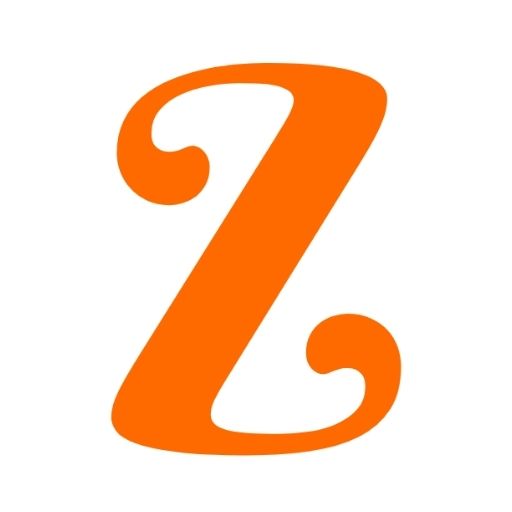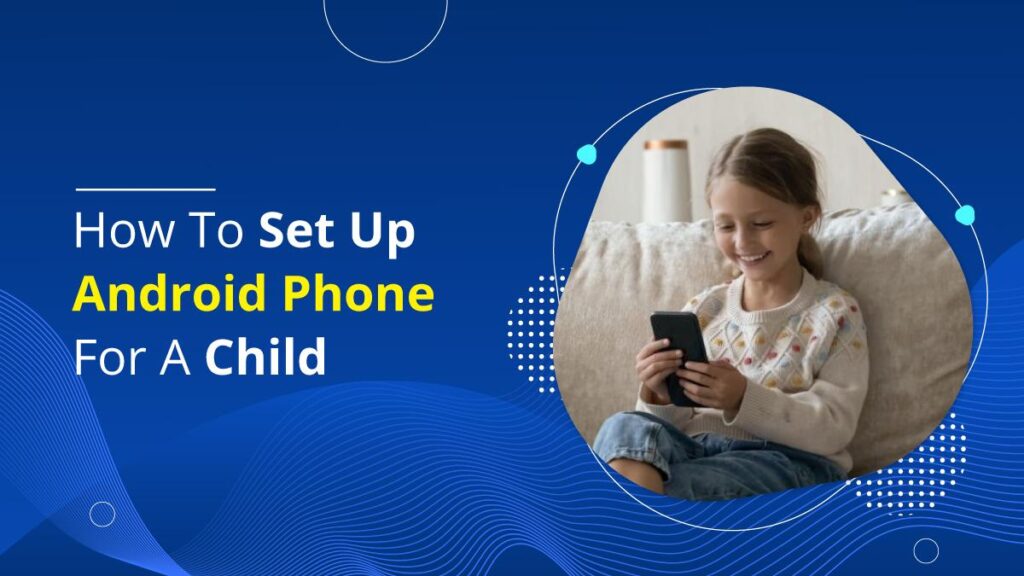At some point, there comes a time when your teenager needs a phone. You cannot restrict them from getting a phone in this technological era.
However, you need to make sure your kids only have access to the appropriate content on their phones according to their age.
Before providing your child with their new phone, you as a parent can create some settings and save them for your children to use. In this blog, I will be talking about setting up an Android phone for your child.
You can follow many steps to set up the android phone for your child before handing it to them for the first time.
Why choose an Android Phone for your child?
It is better to buy an android phone because the phone is cost-friendly.
As it is the first time that your child is getting a new phone, they may not be able to handle expensive phones with care. Choosing an android phone would be wise for first-timers.
Your child may want an iPhone, but it is not worth buying one as it is too expensive and delicate. They can easily lose or break their phone in no time.
Talking about functionality, an android phone has all the functionalities and features you can find on iPhones.
There are different types of phones ranging in various features and prices. You can find an affordable phone with suitable features for your children.
6 Ways to Set Up Android Phone for a Child
I have listed 6 ways to set up an android phone before handing it to your child for use.
1. Use Google’s Family Link
There is always a certain age limit to making a google account. Children below 13 cannot make a google account in many countries, and the age bar is even greater to create an account in some countries.
Usually, parents create an account with a fake age for their children. This violates the terms and conditions of Google, and the account can be banned at any time. Google has provided a family link that gives a kid’s mode.
The Google family link provides parental control for you to monitor your kids’ activities.
You can lock their phone and monitor their search history, and you can also check their screen time and control it.
How to Set Up Family Link
There are some easy steps to set up a google family link in your child’s account.
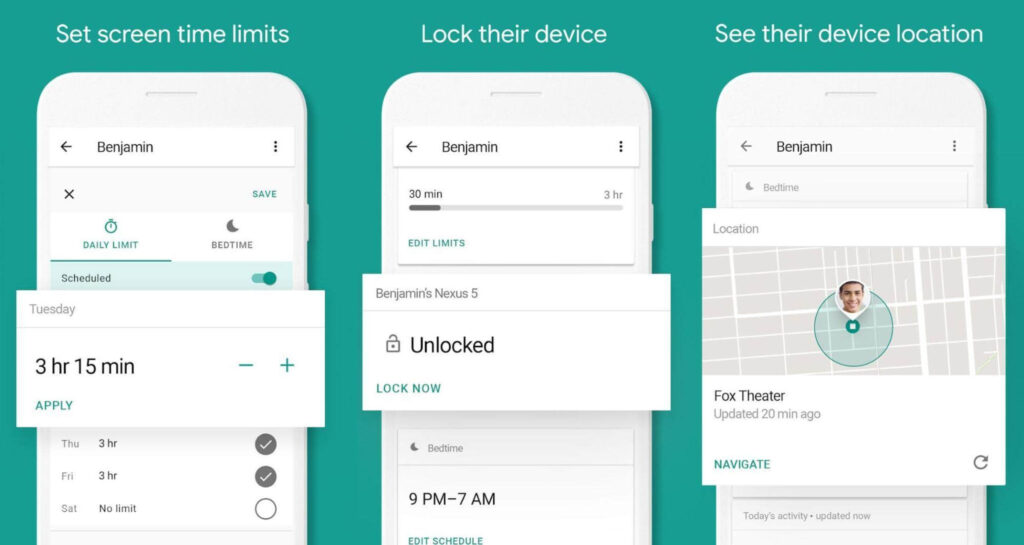
Step 1: First, go to the play store and download the family link app for parents.
Step 2: Then, create a Google account for your kid.
Step 3: You will have to verify your payment details, and Google will charge 0.30$. The amount will be returned as soon as your card is confirmed.
Step 4: Take your child’s phone and log into the account created on the family link app. Then install the app.
Step 5: Finally, follow all the instructions on the screen to complete the setup, and you are done.
2. Using the Play store Parental Controls
The drawback of the family link app is that it only works for children under 13. You may want to monitor your teenager’s smartphones as well.
The play store in android has its built-in parental control that can help you monitor and control your children’s digital activities.
You can restrict your children from downloading certain apps with inappropriate content using the in-built parental control of the play store.
Follow these steps to set up parental control of the play store:
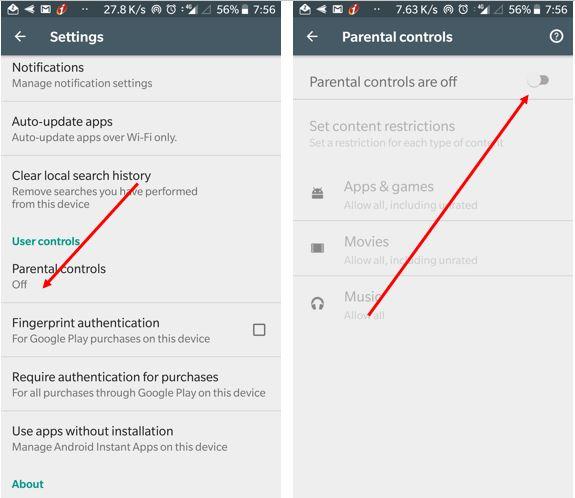
Step 1: Launch your play store app and then go to settings.
Step 2: You will find an option for parental control; slide the toggle to “on.”
Step 3: Now scroll through all the types of content and select the ones you want to set an age limit to. You need to click on save when you’re done.
3. Using Parental Controls in Chrome
Chrome is one of the most used browsers, and it exposes your kids to this huge world called the web.
Your children can come across different types of content, and you may not want your children to go through such content. You can use parental control in chrome.
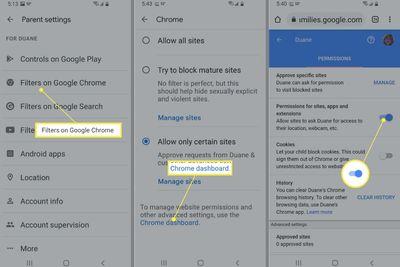
Step 1: Launch the Google app.
Step 2: Click on more and then tap on settings.
Step 3: Then, go to general and find SafeSearch. Set the option to active.
4. Using Share Content with Family Library
Family Library is a great service that offers all the accounts in the library to share their content.
It allows users to share in-app purchases and content using a single payment.
These are the steps to go through to share content with the family library:
Step 1: Go to your play store app and find an account option. Tap on it and click on family and then sign up now.
Step 2: Select the payment method for the family library.
Step 3: Now, select add all or one by one when the share content prompt appears.
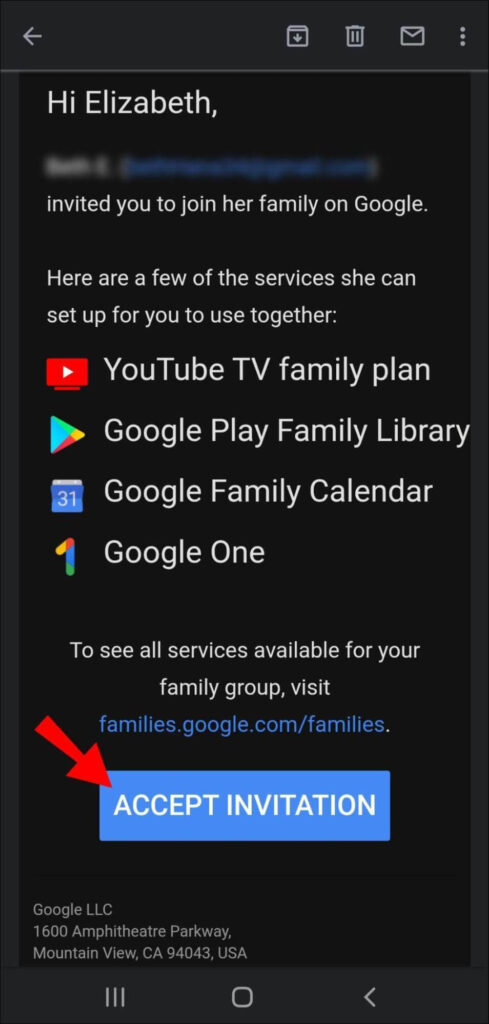
Step 4: You can now give the email address of each family member you want to add, and the app will send your an invite.
5. By Replacing YouTube with YouTube Kids
YouTube is one of the most popular apps among kids and teenagers nowadays. However, they may come across much inappropriate content as this platform is huge with many varieties in range.
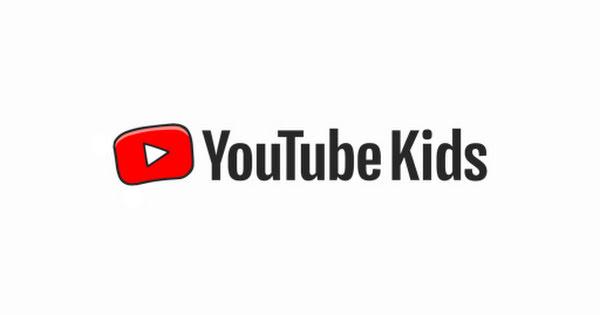
YouTube has provided a kid’s friendly and appropriate version called youtube kids. You can activate this app, and it will filter all the adult content and videos out of your children’s app.
There is an easy method to replace youtube with youtube kids.
Step 1: Go to the Settings app. Tap on apps and then disable youtube. This will hide the youtube-icon so that your children won’t get access to it.
Step 2: Install the YouTube kids app instead, and that’s all.
6. Getting an Additional Parental Control App
Although I’ve listed how you can create a protective layer for your kids using android’s built-in functions, it is not always effective. You may not want to risk your child’s online safety at all.
Getting an additional parental control app can be the best decision for you. After all the settings in android, if you get a parental control app, it will have more features to help you ensure your child’s online safety.
There are many parental control apps available in the play store with different types of packages. Some may have features for free and some demand in-app purchases.
Having a parental control app will help your child be safe from the dark side of the online and digital world.
Finally
You have to be very careful when introducing a new smartphone to your kid for the first time. You need to keep track of how they use it and what they are benefitting from it.
Sometimes giving a smartphone to your kid becomes necessary. You may need to know whether they reached their school safely or their current location.
Getting an android phone is cost-effective and easy for you with many built-in parental controls. You can install additional parental control apps to monitor and control your child’s activity on their phone.
Children may not like all these boundaries initially, but you must make them aware of online and digital safety.
They need to know why they are being monitored and restricted. This way, they’ll understand, and it’ll be easier for you to protect them.