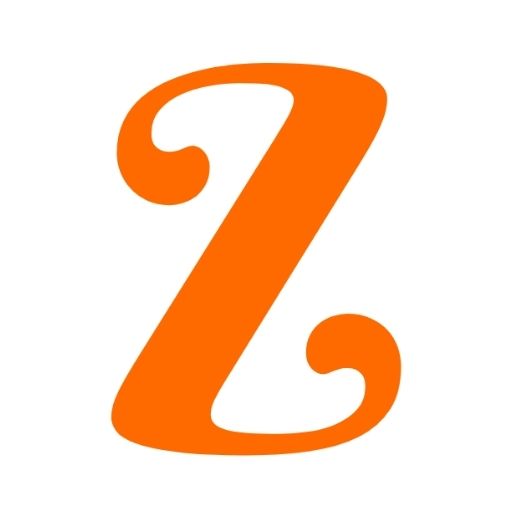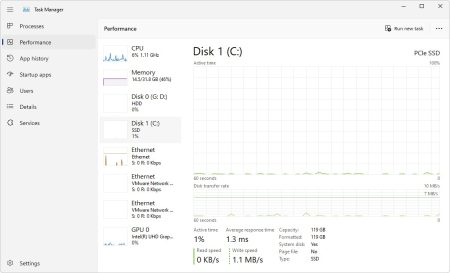Rain Alerts and Weather conditions are unpredictable and can cause hindrances to people. As not many people have access to weather forecasts.
Most people don’t have time to check the weather forecasts although they need to, People need a trusted source of weather alerts as it becomes necessary to get one.
This is due to their busy schedule and to avoid the harsh weather especially while going out.
Apple. Inc has come up with a solution for its users, iPhone users can now get alerts of the weather conditions with their phones.
One might ask what’s special about this feature as other phones can also get weather notifications.
In this article, we’ll answer the above question and also get to know how to set up rain and snow alerts on your iPhone.
Also Read:
- Invoice Generator- Generate Invoice Online in Easy Steps
- NFTs – The Most Comprehensive Guide
- Why is Security Necessary for Dental Websites
iPhone Weather Alert
iPhone has a weather alert or weather notification that notifies its users of incoming weather. It also notifies when the harsh weather will change or end.
The difference between this weather notification and the one in other regular phones is that it is specific.
It shows the exact weather condition to expect. It can notify you about weather changes in the next hour or in a few days depending on how you want it.
The weather app notifies you of the weather depending on the location given on the app.
It alerts the weather of your location but it’s not limited to it. It can also notify weather conditions of other places if added to the weather map.
Aside from the general weather notifications, an iPhone has a feature that can give you an alert of upcoming rainfall or snowflakes.
Rain and Snow Alerts
This is a special alert for rain and snow. It shows when to expect rain or snow and when it will stop.
This feature is quite helpful for travelers who need to know the weather condition to expect.
This feature also works with the weather map for the location. It alerts you about your current location and its weather condition.
It can also notify the weather conditions of other places which are added to the map.
This feature gives alerts of upcoming rain and snow in the next hour or next few days.
This is of great benefit as it helps one prepare for the weather. Most especially if the user is traveling a long distance.
Finding this feature in an iPhone isn’t easy as it is termed as one of the hidden features in an iPhone.
Due to the numerous apps that come with an iPhone, most users do not bother checking it.
However, there are simple ways in which these features can be notified. There are steps to follow in order to access this feature.
How to Activate or Deactivate Precipitation Notifications in the Weather App
The precipitation notifications can be turned on or turned off in the weather notification app.
- Click to open Settings
- Click to select Notifications
- Click to choose Weather
- Click on the Weather Notification Settings
- Click to turn on or turn off
- Click on Done to activate the change.
How to Set Up Rain and Snow Alerts on Your iPhone
These features might not be available for older versions of iOS. The visibility of these features is dependent on the iOS version which is installed on your device.
Steps will be enlisted below as performed on iOS 15 of iPhone 13.
- Click to open the Settings App
- Tap and select the Notifications option
- Scroll down to the Weather option and click to select it
- Scroll down to the bottom of the screen to select the Weather Notification Settings option
- Tap to select the button and close each option. This will make you enable or disable the location.
The options are the current location and a list of other nearby locations. So the user can select the option which is best suitable for him
Click or tap on the Done button which is at the top right corner of the screen. The user is to tap on this button after making all the changes. The button affects the changes.
Alternative for Changing the Rain and Snow Notifications
There is an alternative method for making changes in the rain and snow notifications. The first method is very effective but another method can be used to effect these changes.
- Click to open the Weather app.
- Click on the three horizontal lines button at the bottom right corner of the screen.
- Click on the three dots button at the top right corner of the screen.
- Select Notifications.
- Tap to enable or disable the notifications settings.
- Tap on Done to effect changes.
Additional Information on the Rain and Snow Notifications in the iPhone Weather App
If you don’t see these features or notifications on your iPhone, you can update your iPhone and try again. Here are the steps to follow;
- Select the Settings app.
- Select About
- Click on Software Update, this will download and install available updates.
This iOS update will be possible with the availability of the internet and sufficient storage space.
You can also adjust the notification style
This determines whether or not the weather app uses the badge app icon, whether to turn the sound on or off etc.
- Click to open the Settings app
- Select Notifications
- Select Weather
- Select any of the options which include, adjustment of notification style and other changes.
How to Add Another City to your Weather App
As earlier stated, you can use your current location or add another city where you want to get alerts about upcoming rain or snow there.
This is essential for a user who’s traveling a long distance.
- Click to open the Weather app
- Tap on the three horizontal lines button at the bottom right corner of the screen.
- Search for the city you’re interested in
- Click on the Add button at the top right corner of the screen.
Not all cities can add a weather app. Add the city of your interest. Decide whether to get notifications for rain and snow in the city. This is possible even when you are not there.
Conclusion
There is a feature in the rain and snow notifications that allows an hourly notification. This means that upcoming rain and snow alerts can be gotten for the next hour.
This feature is only available in the United States, United Kingdom, and Ireland.
Having rain and snow alerts is helpful as it can help avert unexpected situations. It can also help the user prepare himself in advance for the rain or snow by carrying an umbrella or a coat.
These methods can also be used to activate and deactivate other apps like messenger.
The messenger app also needs certain procedures for deactivation. Messenger deactivation takes similar steps.
But this needs to be done on the app as rain and snow notifications are set up in the weather app. The rain and snow notifications set-up can give an idea of how that can be done.