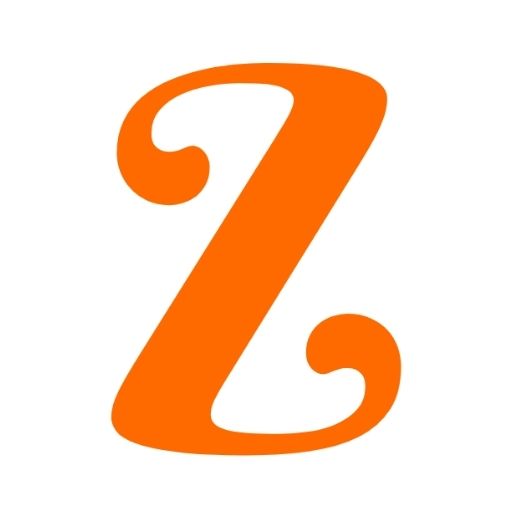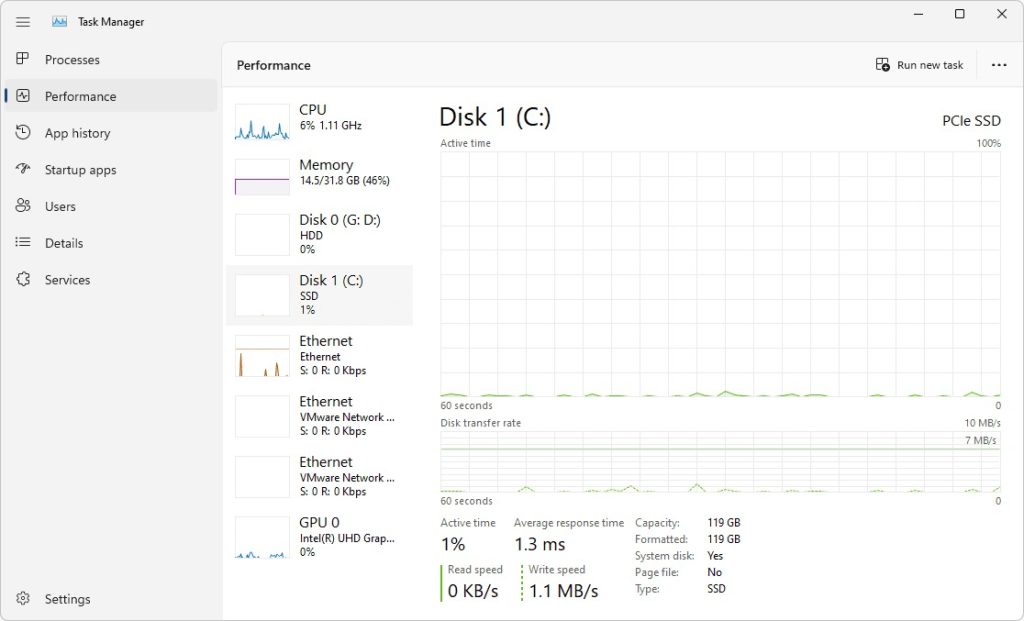In the fast-paced world of technology, productivity is everything. Whether you’re managing multiple applications, diagnosing system performance issues, or troubleshooting system problems, Windows Task Manager is an invaluable tool for professionals and everyday users alike.
However, constantly navigating through menus can be time-consuming. Fortunately, mastering Task Manager shortcut keys can significantly enhance your workflow and save valuable time.
This article delves deep into the key shortcuts that can help you become more efficient in using Task Manager.
What Is Task Manager?
Task Manager is a system utility in Windows that provides detailed information about running processes, system performance, and other technical aspects of your computer.
It allows users to monitor system activities, manage applications, stop unresponsive programs, and even analyze system performance.
By using shortcut keys, you can access the Task Manager more efficiently and streamline several system management tasks.
Why Use Shortcut Keys for Task Manager?
Shortcut keys help you bypass several mouse clicks, speeding up your workflow and reducing the chances of getting distracted while working.
For system administrators, developers, and even gamers, these shortcuts are essential for minimizing disruptions, quickly accessing system data, and troubleshooting.
Here’s a breakdown of the most useful shortcut keys for Task Manager and how they can benefit you.
Essential Task Manager Shortcut Keys
1. Ctrl + Shift + Esc: Direct Access to Task Manager
Perhaps the most widely known shortcut, pressing Ctrl + Shift + Esc instantly brings up the Task Manager. It’s a quicker alternative to the traditional method of right-clicking the taskbar and selecting Task Manager.
- Use Case: When your computer slows down or becomes unresponsive, use this shortcut to open Task Manager and check for resource-hungry applications or processes. You can quickly identify and close the programs that are causing issues.
2. Ctrl + Alt + Delete: Task Manager via Security Options
Another popular shortcut, Ctrl + Alt + Delete, opens the Windows Security screen. From here, you can access several functions, including Task Manager, Lock, Switch User, Sign Out, and more.
- Use Case: This shortcut is useful when your system is frozen or not responding to basic commands. It provides an alternative path to access Task Manager if Ctrl + Shift + Esc isn’t working.
3. Alt + N: Start a New Task
Once you’ve opened Task Manager, pressing Alt + N lets you quickly start a new task. This can be useful for launching a program or running a command when your desktop or taskbar is frozen.
- Use Case: If you need to manually restart an application or process, you can use this shortcut to open a new task like explorer.exe without navigating through multiple menus.
4. Alt + E: End Task
To end an unresponsive application, navigate to the process or application tab, select the problematic task, and press Alt + E. This quickly terminates the selected process.
- Use Case: Ideal for closing frozen applications, freeing up system resources, or resolving software crashes.
5. Tab Key: Navigate Between Sections
Within Task Manager, the Tab key allows you to switch between different sections such as Processes, Performance, App History, and more.
- Use Case: If you prefer navigating using the keyboard instead of the mouse, you can easily move through different tabs in Task Manager by using the Tab key. This is particularly useful when troubleshooting issues that require you to check various system metrics.
6. Arrow Keys: Move Between Processes
Once you’re in the Processes or any other tab, the Arrow Keys allow you to move between different applications and processes listed.
- Use Case: The arrow keys can be paired with shortcuts like Alt + E to efficiently navigate and close processes without needing a mouse.
7. Alt + O: Switch to Open App
After selecting an application in the Processes tab, pressing Alt + O switches you directly to that application.
- Use Case: This is useful if you have several applications running and want to quickly switch to one of them without needing to manually find the application window.
8. Alt + D: Show or Hide Process Details
To see additional details about each process, press Alt + D. This shortcut toggles between showing basic processes and more detailed system information.
- Use Case: For advanced users who need to see more detailed data, like which processes are using the most resources, this is a quick way to reveal or hide that information.
9. Shift + Delete: Force End Process
If a process refuses to close using Alt + E, you can forcefully end it by selecting the process and pressing Shift + Delete. This can help when a stubborn application won’t respond to standard termination requests.
- Use Case: This shortcut comes in handy for terminating high-resource processes that are causing the system to slow down, crash, or freeze.
10. F5: Refresh Task Manager
When monitoring system performance or processes, you can press F5 to refresh Task Manager. This updates the information displayed, providing the latest data about your system’s activity.
- Use Case: Continuous performance monitoring, particularly for resource usage, makes this shortcut essential for keeping an eye on real-time system stats.
Advanced Task Manager Tips
Aside from learning the basic shortcuts, there are other tips that can further enhance your efficiency when using Task Manager:
- Customize Task Manager Columns: You can customize the columns in Task Manager to display the data you find most relevant. Right-click the header in the Processes tab and select the columns you want to see (e.g., Memory, Disk, Network).
- Analyze Wait Chain: In the Details tab, right-click on a process and select “Analyze wait chain” to diagnose performance bottlenecks caused by interdependent processes.
- Monitor GPU Performance: Windows Task Manager now includes GPU performance monitoring in the Performance tab, allowing you to track how much of your GPU’s resources are being used by different programs.
- Set Process Affinity: If you want to allocate specific CPU cores to a process, right-click on the process, select Go to details, and then right-click again to set Affinity.
- Use the Search Online Feature: If you’re unsure about a particular process, right-click and select Search online to look it up.
Conclusion
Mastering Task Manager shortcuts can transform your workflow, making system management faster and more efficient.
Whether you’re troubleshooting, monitoring system performance, or managing processes, these shortcuts allow you to bypass the need for mouse navigation and dive straight into the heart of your system’s operations.
By incorporating these shortcuts into your daily tasks, you’ll save time and reduce frustration, allowing for smoother multitasking and quicker problem resolution.